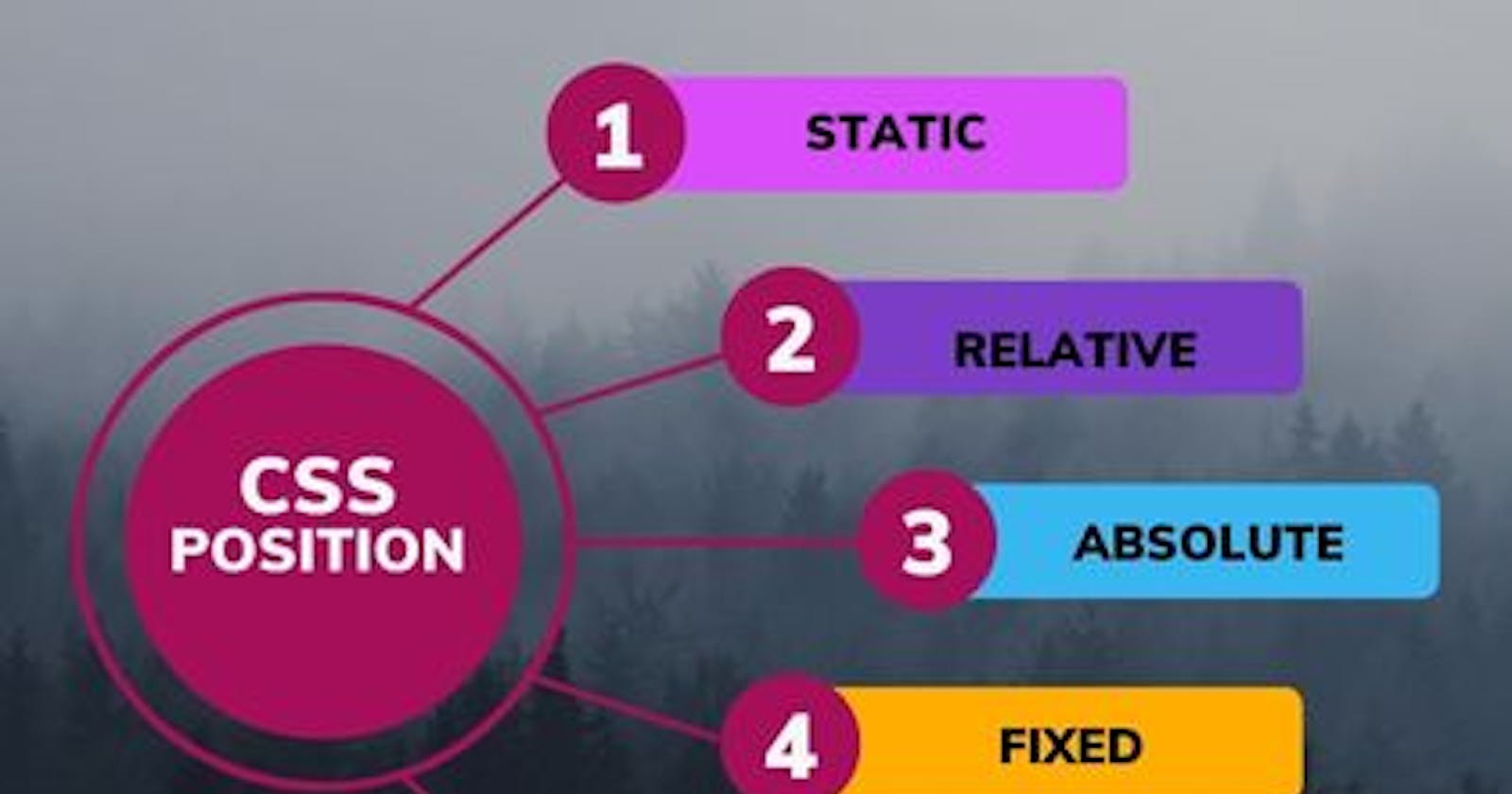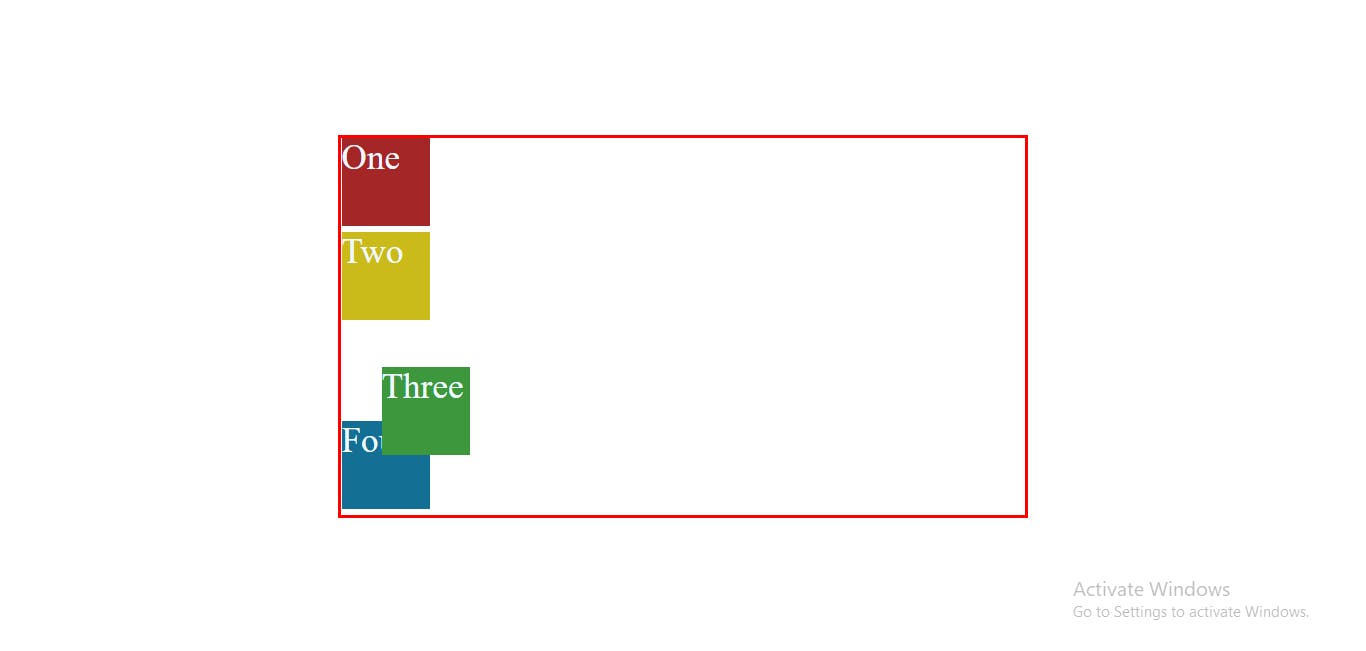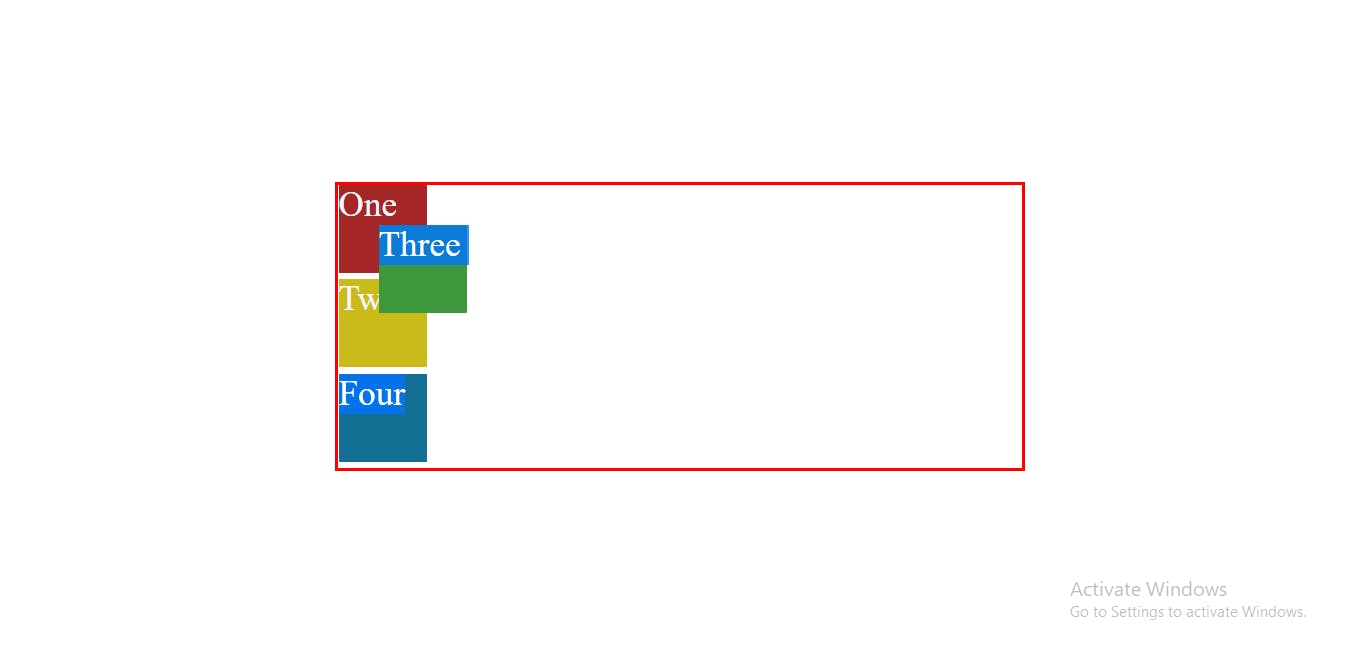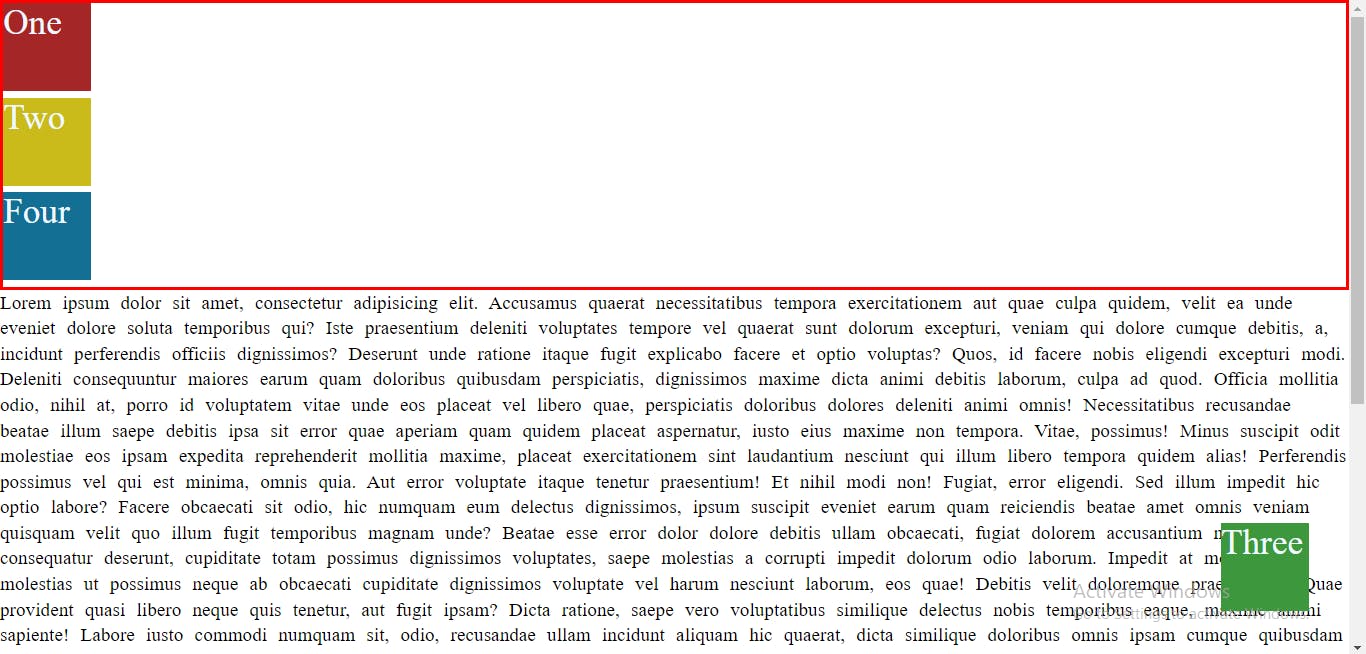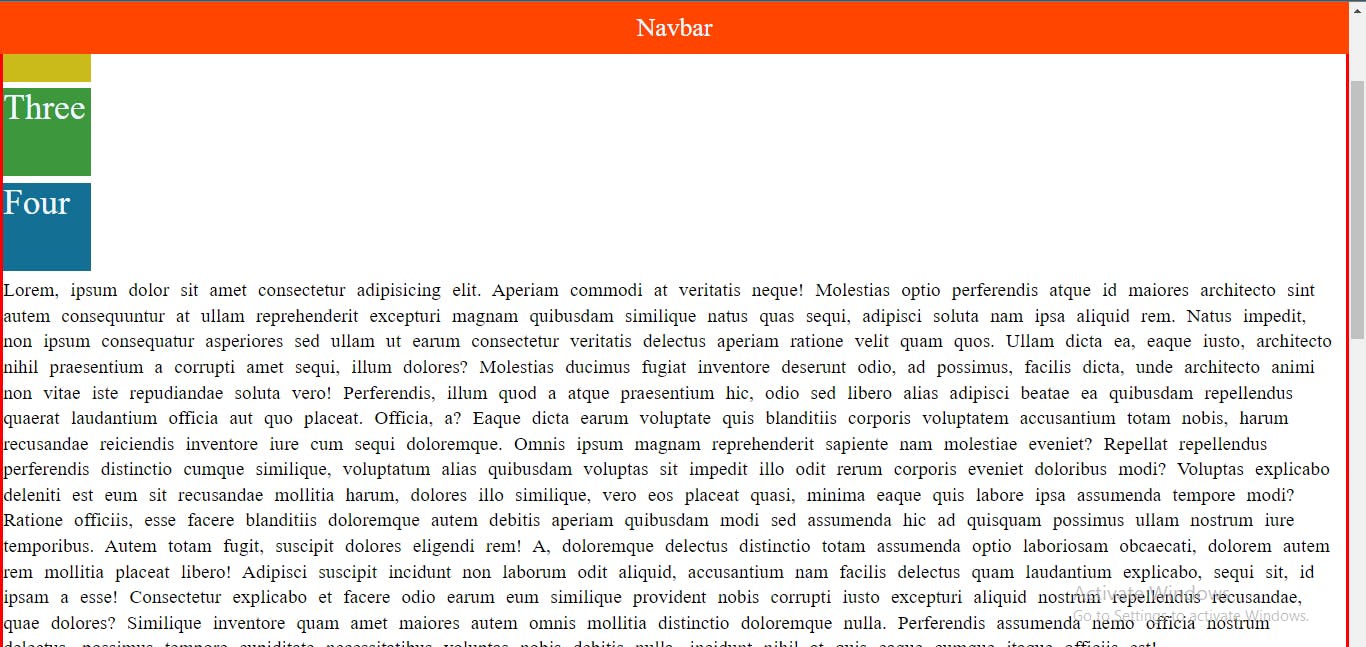Table of contents
CSS position
Position can be confusing for lot of beginners . In this article I will try to make positions as simple as possible.
The CSS position helps us to move the element in the desired location .
Normal flow of element
To understand the normal flow of element we should have the basic idea of block elements and inline elements.
Block element :
The block element always starts on new line . It takes the full available width from left to right .
Inline element :
An inline element does not start from a new line . An inline element does not start from a new line.
There are five types of position :
- Static
- Relative
Absolute
Fixed
Sticky
After giving an element position we have to further on give values to an element in order to move that element in x-axis or in y-axis such as top , right , bottom ,left .
.box-3{
position : relative ;
top : 100px ;
left : 130px ;
}
Static :
The default position of all the elements in a webpage is a static position. Interestingly , even if we give values from top , right , bottom or left still the element will not be move .
#box3{
position: static;
top: 20px;
left: 10px;
}
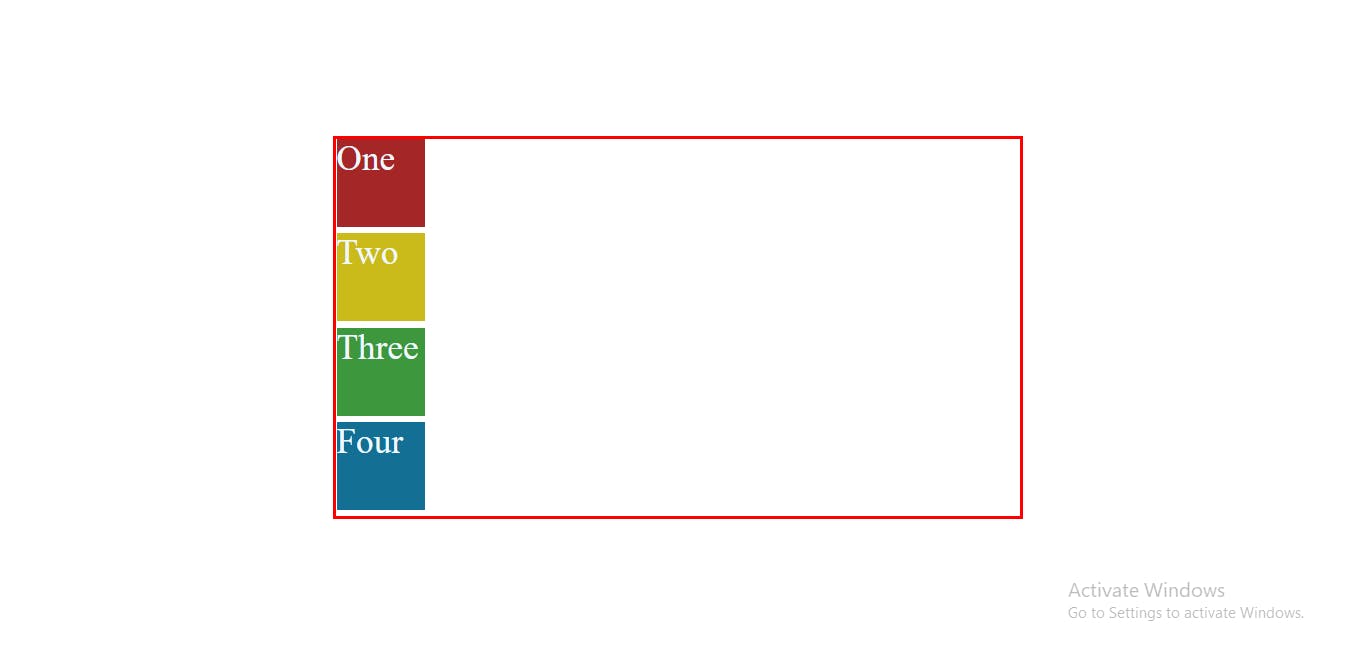
If we give an element a relative position then that element move according to its old position . But if we give an element relative position and if that element is moved in comparison to its old position that elements leave a blank space . Relative position keeps the element in flow of the document .
#box3{
position: relative;
top: 50px;
left: 50px;
}
Absolute :
This is little bit tricky position to understand .If you want to move an element with relative position than the parent of that element should have a other than static position , in order to get unpredicted results .
If parent element have a default position static than that element move according to the position of the grandparent element . But if the grandparent also have the static position than the child element move according to the webpage .
When you assigned an element absolute position then that element is removed from the normal document flow .
Moreover the space that child element was originally occupying is no longer there .
header{
position: relative;
}
#box3{
position: absolute;
top: 50px;
left: 50px;
}
Fixed :
To give an element fixed position means element will be fixed regardless of its prior position .
If element has a fixed position and that element is moved from its old position than that element removed from the document flow .
When the element is moved from its prior position than element will not leave any blank space . In most of the cases fixed position is used to place chat boxes in the webpage in the bottom right corner .
#box3{
position: fixed;
bottom: 50px;
right: 50px;
}
Sticky : This position is also little bit confusing to understand in the first go . This position works when we scrolls the webpage . For instance box three is fixed to the bottom right corner when wee scrolls the webpage .
From its name we can estimates that it sticks to a particular point.
This position also removed the element from the flow of the document when element is reached to its defined position .
Mostly this position is used to make sticky navbar.
```CSS .nav{ position: sticky; top: 0px;
}